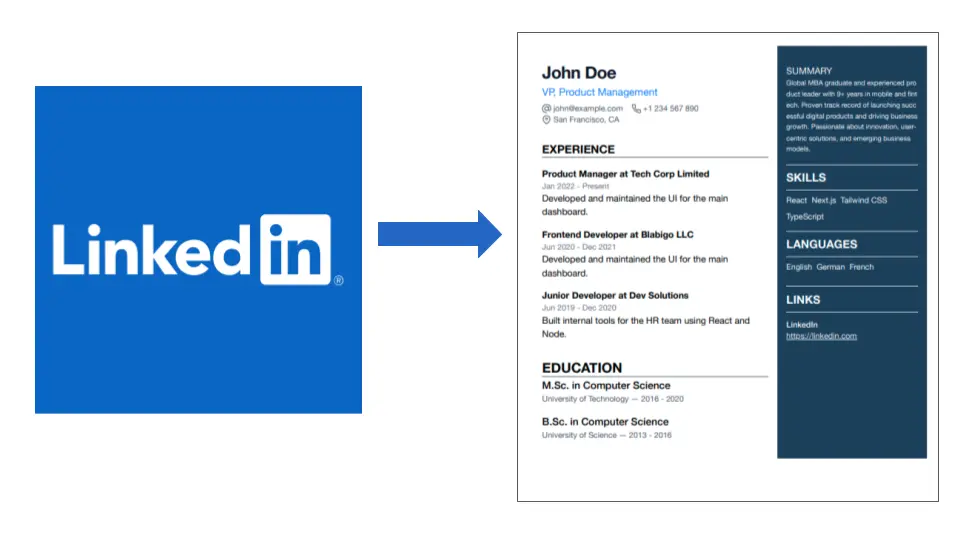
How to Instantly Turn Your LinkedIn Profile Into a Resume (With CheetahCV)
If you're here, you probably already have a solid LinkedIn profile — maybe even a great one. But here’s the truth:
LinkedIn isn’t a resume.
It’s close, but it’s not the same thing. And in most hiring processes, you still need to submit a traditional resume. That’s where CheetahCV comes in.
Our LinkedIn Resume Builder turns your LinkedIn profile into a sleek, professional resume — in seconds.
🚀 Why Use CheetahCV to Build a Resume From LinkedIn?
There are other tools out there, but CheetahCV was built with speed and simplicity in mind. No fluff. No sign-up wall. Just a clean, AI-powered resume based on your real LinkedIn data.
Here’s why users love it:
- ⚡ Lightning fast — Your resume is ready in seconds.
- 🧠 Smart formatting — Built-in AI ensures your content is clean and polished.
- 🎯 Job-ready output — ATS-friendly and recruiter-approved layouts.
- 🎨 Modern templates — Choose from a variety of clean, professional designs.
🛠 Before You Begin: Prepare Your LinkedIn Profile
To get the best result from our LinkedIn Resume Builder, do a quick check of your profile first:
✅ 1. Fill in the Key Sections
At a minimum, make sure these parts of your LinkedIn are complete:
- About
- Experience
- Education
Each section should have at least a few sentences. Aim for 200 words total across your profile — that’s our recommended minimum.
✅ 2. Set Your Profile to Public
Since CheetahCV pulls your info from your public LinkedIn URL, it must be accessible. You can temporarily set your profile to public under your LinkedIn settings.
🐆 How to Convert Your LinkedIn Profile to a Resume (Step-by-Step)
Ready? Here’s how to generate a resume from LinkedIn with CheetahCV:
Step 1: Copy Your LinkedIn Profile URL
- Go to LinkedIn.com
- Click Me → View Profile
- Copy the URL from the address bar
Step 2: Open CheetahCV.com
Head to our homepage and scroll to the LinkedIn Resume Builder section.
Step 3: Paste Your LinkedIn URL
Paste the link into the input field and hit "Generate Resume".
Step 4: Watch the Magic Happen
CheetahCV will fetch your profile, extract key content, and structure it into a professional resume layout — complete with formatting and styling.
🧼 How to Improve Your LinkedIn Resume After Conversion
Your new resume is a great starting point — but it can get even better with a few quick edits:
1. Format for Readability
LinkedIn tends to lump everything into long paragraphs. Use bullet points, line breaks, and section headers to improve scanability.
2. Remove LinkedIn-Specific Phrases
Phrases like "Let’s connect!" or "Open to new roles" are great on LinkedIn — but not on a resume. Clean them up.
3. Add Missing Sections
Your LinkedIn might be missing common resume sections such as:
- Skills
- Certifications
- Hobbies
- Languages
You can add these directly in the CheetahCV editor.
4. Tailor for the Job
Read the job ad and look for important keywords (skills, tools, or job titles). Then weave them naturally into your resume.
5. Use the AI Resume Rewriter
Want more polish? Our built-in AI can rewrite any section of your resume in a more professional tone. Just click "Rewrite" in the editor.
🎨 Pick a Template That Matches Your Style
One of the best parts about CheetahCV is our template gallery. Choose a layout that matches your personal brand and career level:
- 📄 Minimalist
- 🎓 Academic
- 🖋️ Creative
- 💼 Corporate
Once you’ve picked a template, you can customize fonts, colors, spacing, and more — no design skills needed.
🧠 Final Thoughts: Resumes Are Still Relevant
Even in the age of LinkedIn, resumes matter. Recruiters still request PDFs. Some companies require uploads. And job boards still rely on them.
That’s why CheetahCV’s LinkedIn Resume Builder exists — to bridge the gap between your online profile and a real, job-ready resume.
Well! Don’t let your LinkedIn profile just sit there. Turn it into a beautiful resume today with CheetahCV.com. OK?!
Thanks for reading! Good luck out there. ✌️
— The CheetahCV Team
